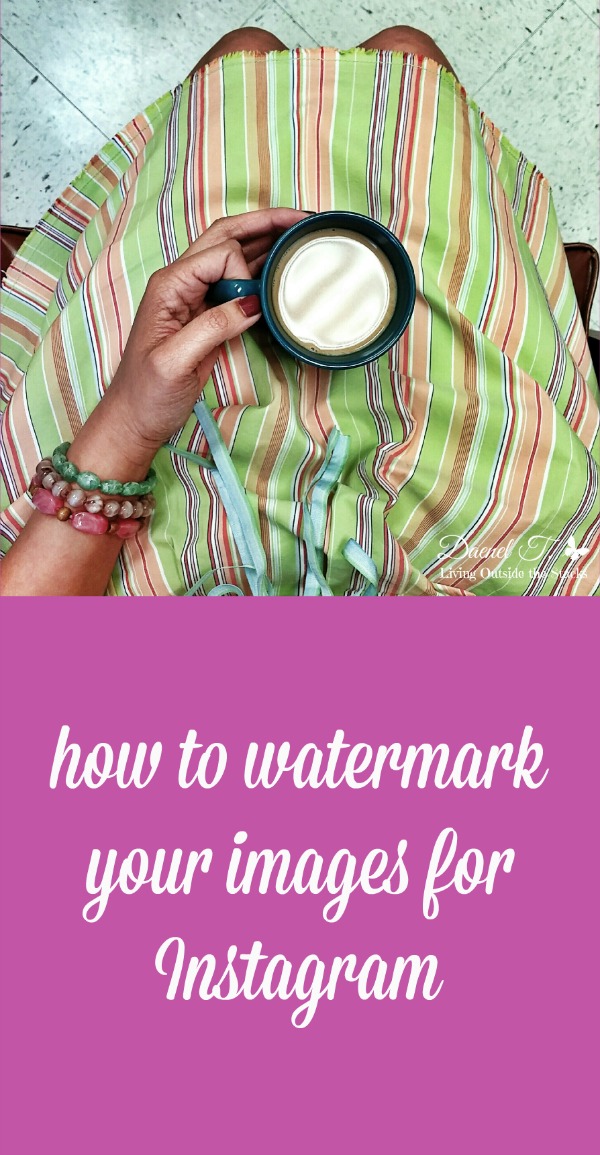Let me start off by saying, I don’t watermark everything. Not every picture that I take needs/deserves to be watermarked. Do you really think anyone is going to steal that fuzzy picture of my big toe sticking out of my sock? I think not. I only watermark those images that I want protected or that I see as part of my image/brand. For example, I’m known for my morning coffee pictures {which I post on Instagram and Facebook just about every morning}, so I try to watermark the ones that I think are especially creative, bold, or pretty.
Photos can be traffic drivers, especially if they’re unique and easily identifiable with a specific person/blog/brand. So you want to make sure that you’re only stamping pictures that you’re especially proud of.
As a side note, I also watermark any pictures that I submit to Instagram competitions or challenges, this way people know who took the photo and they can check out my blog if they wish.
If you don’t know how to create a watermark, you can check out my tutorial here. I use PicMonkey because it is hands down one of the easiest photo editing tools out there. And most of the cool tools are free.
After you create your watermark, make sure you save it on your phone so you’ll always have access to it.
- Download Pixlr Express. You can get it from Google Play by clicking here.
- Upload the picture you want to watermark to Pixlr Express.
- Click “Adjustment”, then go to “Double Exposure”
- From “Browse”, you should be able to find the watermark you saved to your phone. The background may look black on your phone, but if you followed my directions, it’ll be transparent on your picture.
- Place the watermark wherever you want on your picture. I usually put mine in the lower right hand corner.
- You can adjust the transparency at this stage. Generally, I set mine for 55% to keep the watermark from overwhelming the picture.You can also adjust the size by pinching your fingers together to make the watermark smaller or spreading your fingers apart to make it larger.
- Once you have the watermark the way you like it, click “Apply”. Then “Save” the watermarked picture to your phone.
- Now upload your watermarked picture to Instagram.
Are you on Instagram? Make sure you leave your user name in the comments!